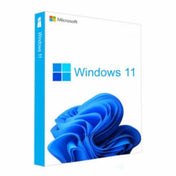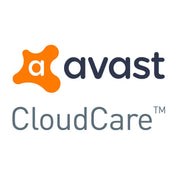There are several causes for windows to not boot properly. These issues can range from software-related problems to hardware failures. Below are some of the most common reasons as to why windows may fail to boot.
Please note that these tips may work for you or they may not, seek addition help if they do not work for you or book in with one of our technicians here: https://directcomputers.co.uk/pages/it-support
Infected Systems
Sometimes when a system becomes so infected they can corrupt the boot files in windows. A good place to start when you are on windows is to run some malware scans and make sure that you have got a good anti virus always running and when problems do come up then make sure you run a full system scan. Remember to back up your data regularly so if a dangerous file does corrupt your system you will be able to restore it without much downtime or data loss.
Boot Configuration Issues
If you have ever had a BSOD (Blue Screen Of Death) error then you will know a lot about this already and the dreaded BCD repair. This issue often happens after a windows update as they can corrupt the boot files when the update has finished. There are a lot of commands that you can try to repair these issues but the most common solution is through a BCD rebuild weather that's through trying lots of different commands or if it is just a fresh operating install. 
Driver Problems
This is the less common issue that prevents windows from booting correctly as you can get to the desktop even without a graphics driver however some drivers can cause corruption in your operating system. Luckily windows has got some tools built it that means you can boot into it in safe mode which disables most of the drivers.
Hardware Failures
Usually when hardware fails then the system does not boot up at all meaning that you can not even get into the bios, this is common when RAM fails. However, if the storage device fails you will still be able to get into the bios but you will not be able to see the storage device and if there is not a storage device there then there is no operating system.
Software Conflicts
If there is a new piece of software that you have installed and then you restart the PC and it doesn't come back on then it will be the newest piece of software that you have installed. This is usually the cause for a PC starting up slow as the user will have a lot of program's that are enabled on start up.
Repairing Windows
There are a lot of commands out there that may help you to repair windows issues on start up. The most common one is booting into safe mode this disables most applications and drivers allowing windows to start correctly. Another command to try is sfc /scannow but this doesn't really work that often due to windows protection resource, but to avoid this you can use DISM Online command and then you can check disk on next start up as well.
If you are unsure on what you are doing then please seek professional help as are risking your data, if non of these tips work and you do not want to pay for a professional then your only option left to do is to re-install windows and then try and recover some of your data.
Do you have a windows issue as if you do then you can get in touch today and we will be able to fix your problems here: https://directcomputers.co.uk/pages/it-support