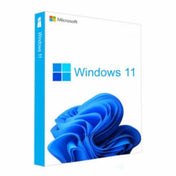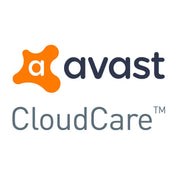In this post, we will go through some of the most common problems that may cause your central processing unit, henceforth referred to as the CPU.
First off, several things can impact the temperature reading of the CPU.
Age/ wear and tear
If you’ve got an older system that has not been cleaned in some time, then your CPU may be overheating simply due to age and usage. If this is the case, then there is a good chance the thermal paste is old.

Thermal paste is an important component of PCs, and is used as an interface between heat sinks and heat sources, a prime example being your CPU. It eliminates air gaps or space from the interface in order to maximise heat transfer and dissipation. Over time and as your CPU is put through its paces and experiences high temperatures, the thermal paste can almost cook. Old thermal paste will go hard and thermal conductivity will have decreased.
Solution: new thermal paste
Our advice is to take the cooler off and then remove the old thermal paste using swabs and paper towels dipped in isopropyl alcohol before applying new paste. We can of course help with this but there are many guides online for how to remove and replace your CPU thermal paste, such as this one from Instructables. When you change the thermal paste you may notice around a two degree difference of your temperature.
Gaming

Yes, really! It’s not just your graphics card, but your CPU also comes under a significant amount of stress when using your PC to play intensive games. Depending on what card you’re using in your system, you might also be pushing your CPU to its limit. This is how bottlenecking can occur, when you upgrade your graphics card but not your CPU: the CPU’s main job is to process and sort information, and fetches, decodes and executes information. It’s almost like the heart of your machine, so if your graphics card has been upgraded and becomes more demanding faster processing of its information, of course the CPU is going to struggle and potentially overheat.
Solution: Change your power usage
If you’ve got an issue with the temperatures when you play games, then you might want to try and change the power usage in Windows settings. Microsoft support has lot official support on their website that will guide you step by step. By changing the power usage, you limit the power PCIE lane is using in Windows, which will lower your CPU temperatures and will stop it drawing as much current and keep it cooler.
If this doesn’t work, then you can look at underclocking your CPU in the BIOS. This is a more advanced solution, and advised only for the most tech-savvy of us. It’s a similar process to overclocking, but obviously done in reverse and limiting its power rather than pushing it. You may notice a drop in performance but your temperatures should stabilise in your system.
Rendering

Occasionally, we’ve encountered high temperatures on CPUs where rendering is attempted just from the integrated graphics. You may not even notice this until you go to render a project. There is a setting that you can change that makes the software use the graphics card instead of the CPU to render from.
Solution
It will depend on the program you’re using to render; we’ve provided the instructions from Blender as an example here, but you may have to do a quick Google search to find instructions that work for the program you’re using.
Cooling alternatives

CPU temperatures come from how much or how little you’re using the CPU itself. If you are constantly using a very CPU demanding program.
Solution
You might want to consider changing the cooler on your CPU or even look at making a custom water-cooling build. We wrote a blog about the benefits of custom water build, and you can even create your own with the help of our team.
Maintenance

It’s always important to keep an eye on your PC anyway and ensure it’s all working as intended. If you’ve been overclocking your machine or changing settings, then your CPU may be experiencing high temperatures as it’s been pushed to the extreme.
Solution
There are free apps you can install that can monitor your CPU temperatures for you. We recommend either CoreTemp and HWInfo, which are both free to use.
Just checking in with your temperatures is never a bad idea. Using the software we've advised to often check your temps will make sure you catch onto any issues before they become a problem. When your CPU gets in the range of 85+ it's most likely best to start investigating especially when hitting 100 or above as this will result it damage to the CPU. You'll find in newer generations of CPUs like Intels 13th Gen and AMDs Gen5 CPUs they can run hot, a fix for these latest generation cpus is to under volt them which results in no performance loss but a drop of roughly 15 degrees. If your system is shutting down because of the temps, then you likely have a serious problem with either your overclocking or an issue with your cooler, so keeping an eye on your temperatures is critical.